9 Useful Interactive CLI Tools for Linux
htop
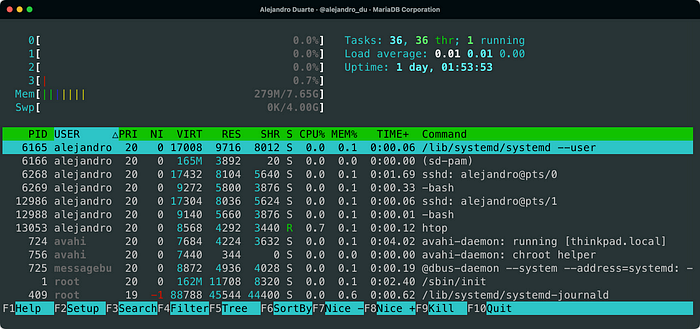
htop is a process viewer similar to top but it allows you to scroll both vertically and horizontally, and even interact with a mouse pointer. You can use the F-keys to perform tasks such as search, filter, or kill a process.
nmon

nmon
is a system monitor, tuner, and benchmark tool. You can customize the
displayed information using keyboard shortcuts to add sections for CPU,
memory, network, disks, file systems, processes, and resources.
nmtui

nmtui is a text-based interface for configuring networking (on top of NetworkManager).
If you don’t want to fiddle with config files, this tool is a great
alternative (assuming your operating system uses NetworkManager).
Tip: If you get funny colors when running the tool try defining the following environment variable:
NEWT_COLORS='root=white,blue' nmtuiiftop

iftop is a tool for displaying network traffic and bandwidth usage. Most likely, you’ll have to run it with sudo and specify a network interface. For example:
sudo iftop -i wlp3s0iptraf
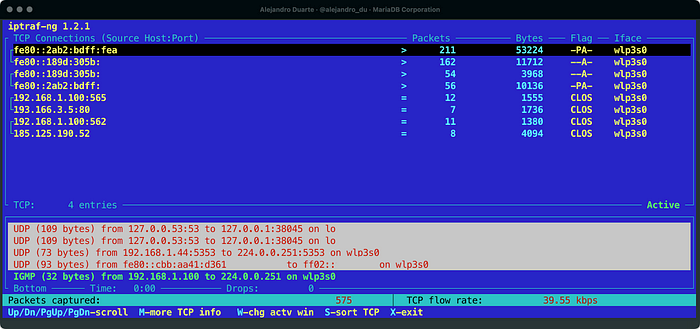
iptraf is similar to iftop (see the previous section) but offers a more interactive interface. It monitors IP LAN network traffic
and displays TCP information, UDP counts, ICMP and OSPF information,
Ethernet load information, node stats, IP checksum errors, and others.
You need to run this tool as root (sudo).
mc
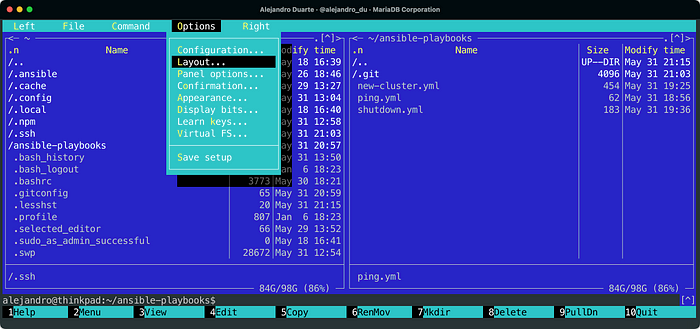
mc or GNU Midnight Commander (to which I personally refer sometimes as the mighty commander just for fun) is a popular visual shell for Linux. More specifically, it allows you to navigate and browse the files in your system. I found it useful when I’m configuring a system and need to go back and forth between different config files. It has mouse support and many keyboard shortcuts (run man mc for more information).
mcedit

mcedit is the internal text editor of mc (see the previous section). However, you can also use this tool outside mc
and take advantage of its many features, especially the mouse support
in a fully-featured windowed editor, keyboard shortcuts, code
navigation, syntax highlighting, and macro recording capabilities.
nano

nano
is another popular small text editor suitable for quickly editing
files. It has cool features such as opening multiple files, scrolling
per line, undo/redo actions, syntax coloring, line numbering, and
soft-wrapping lines. If you are looking for a more advanced and
configurable text editor, you definitely have to check vim.
mprocs
mprocs allows you to run multiple processes in a single text-based interface. I usually run it like this:
mcprocs sh sh sh shwith as many sh
as I think I might need. It is a great tool when you are configuring
stuff and need to tweak config files and run commands at the same time.